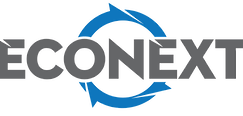We've heard a lot about Windows 11 lately. But what are the differences between Windows 10 and Windows 11? And did you have the choice to upgrade to v ersion 11 or did your computer make the decision itself ? Conversely, your computer mentions being incompatible ? Don't panic, we'll cover it all up and down in this blog .
In this blog post , we'll take a look at the differences between these two operating systems and help you decide whether or not you should upgrade , as well as tell you what you should know before you get your hands on. a computer with Windows 11. We'll also cover some of the new features in Windows 11, as well as what Microsoft has to say about the future of its operating system.

So without further ado, let's get started! The first thing you'll notice when comparing Windows 11 to Windows 10 is that the taskbar has changed as well . In Windows 11, all icons are now central and everything happens in the first central button on the left named ; ''Home screen'' . This is where you'll find all your apps, settings, and files. The ''Power'' button is also there on the bottom right of the window to turn off your computer. It is, literally , the replacement for the "Start" menu. The taskbar also includes a new search bar in the center and a widget on the far left that shows the current weather (or in the center right of the ''search'' button) that when you click on it, it takes you to the "Action Center", where you can see all your notifications.
Microsoft has also made some changes to the way updates are installed in Windows 11. In previous versions of Windows, updates were downloaded and installed automatically, whether you wanted them to or not. Now in Windows 11 you have more control over when and how updates are installed. You can always choose to have them installed automatically, or you can choose to be notified when updates are available and install them manually.
Also, Microsoft updated the way apps are handled in Windows 11. In the past, when you installed a program, it was added to the " Start" menu and appeared in the "All Programs " list. Now, in Windows 11, you can choose whether or not you want an app to appear in the "All apps" list in the new "Home screen" window. This change is intended to declutter this new window which aims to replace the Start m enu r . We recommend that you go and detach from the home screen applications that do not belong in this default menu, in our opinion, such as the game Solitaire or Paint , for example.
Finally, we come to the most controversial Windows 11 change; the new Search button. The new Search button is very different from previous versions of Windows. It is divided into two sections; a "Live Tiles" section that displays information about your apps such as the latest changes to files and a section with a list of recently used apps or files .

Finally, there are now three different versions: Home , Pro , and Enterprise. Home is the most basic and includes all the features suitable for general users , like the new Start menu , Cortana , and Microsoft Edge. Pro is aimed at small businesses and power users and includes additional features such as BitLocker encryption and Remote Desktop . Enterprise is designed for large enterprises and includes even more security features, such as AppLocker and DirectAccess , things we ordinary mortals will never use. Windows 11 pro or enterprise is therefore not faster than Windows 1 1 home , they are all simply more complete as a version .
So these are the main differences between Windows 11 and Windows 10. As you can see, there are some important changes, but nothing that should make you want to switch to another OS if you are happy with Windows.
We kind of see this version as a stripped-down version of Windows 10. It is very complete, but at the same time easy and simple to navigate. However, like all good things, an adaptation is necessary before being comfortable with it. Kind of like a new car, you have to get used to it. However, if you're buying a new computer, it's likely to come with Windows 11 pre-installed, so you might as well get used to that. Know that you can, however, find the old presentations like Windows 10 if your adaptation is more difficult than expected.
At Econext Informatique, all computers that are basic compatible with Windows 11 are installed on Windows 11 via a license for refurbished computers. Your computer may not may not be compatible with Windows 11 if it is more than five years old. In this case, if you really want to have a computer with Windows 11 its process will have to be 8th generation and above. Otherwise, it is possible to have your computer upgraded to the latest version of Windows by a professional with us directly.
We hope this blog post has cleared up any confusion you may have had about Windows 11 and given you the information you need to make an informed upgrade decision.
As always, if you have any questions or comments, about Windows 11 or any other topic, don't hesitate to contact us! We will be happy to help you.